Adding Comments
The Comments section allows employees and approvers to communicate directly within the expense entry. This helps clarify details, request additional documents, or provide feedback.
-
Open the Expenses menu.
-
Click the eye button or expense.
-
Scroll down to the Comments section.
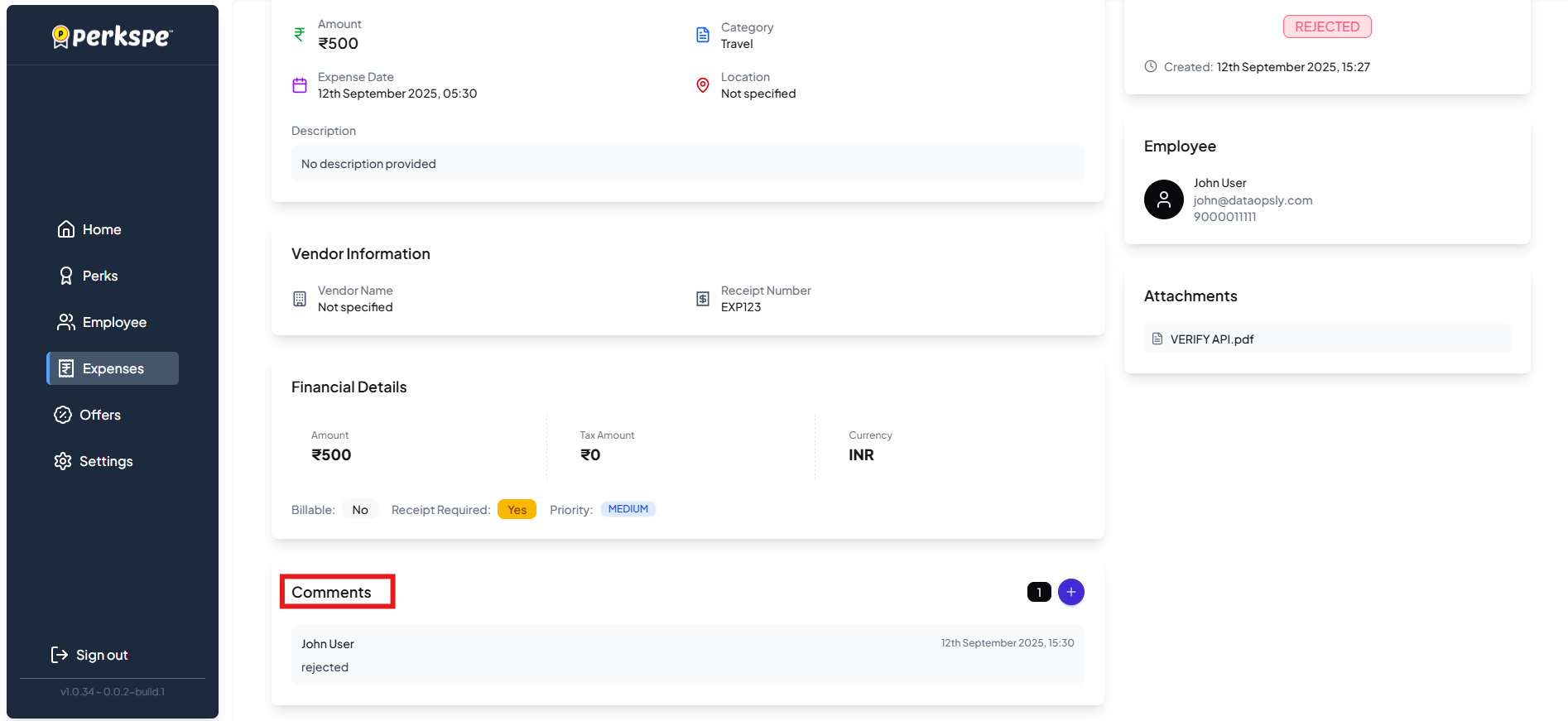
-
Click the
button.
-
Type your message.
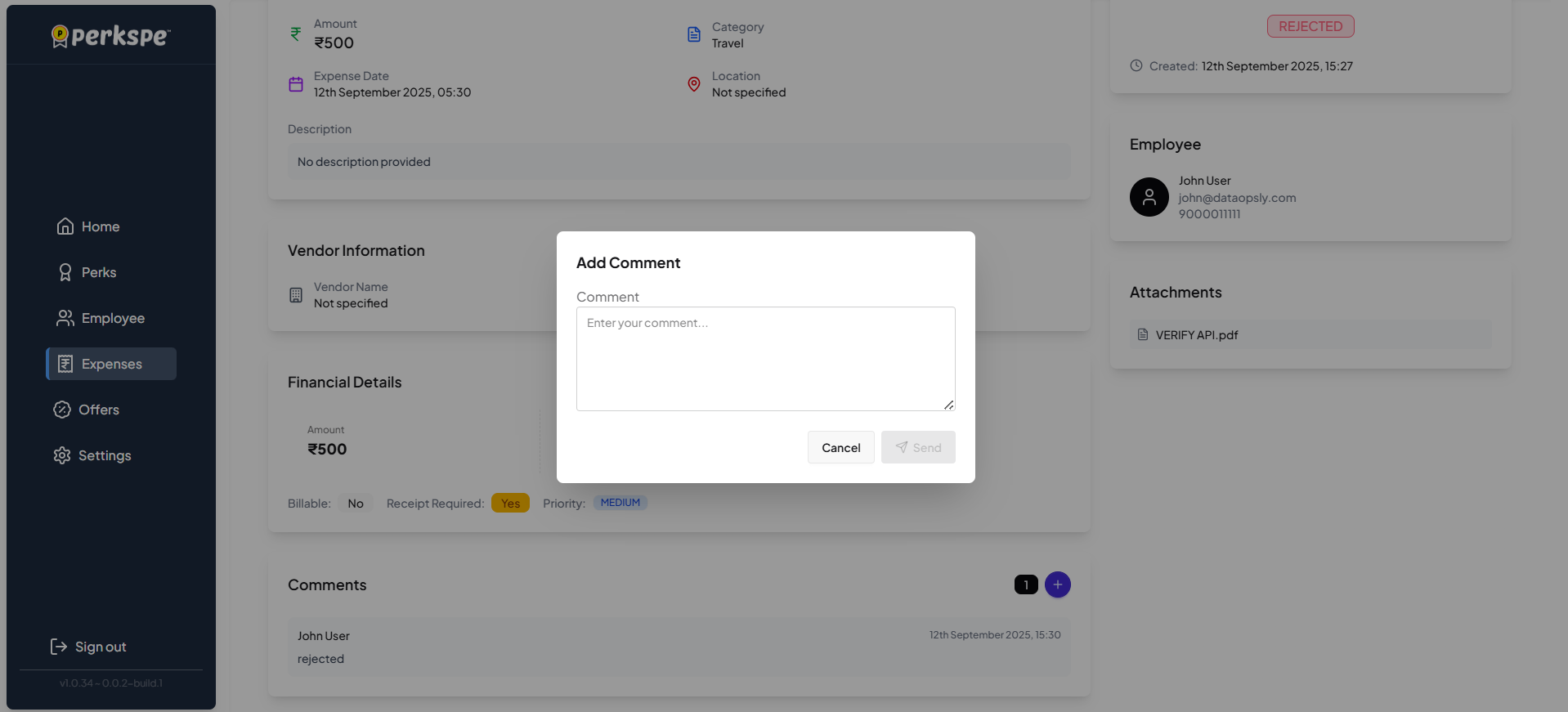
- Click Send to post it.